Social Tools
The Contacts Window
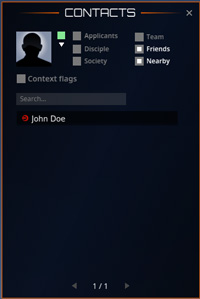
The Contacts Window keeps track of your friends list, society, nearby players and more.
Your profile
In the top right of the Contacts Window you see your Avatars thumbnail picture. Click on the thumbnail to open the Profile window where you can set your online status, name format and public biography. Keeping your profile updated is a good way to find other Avatars with similar interests.
Filter Panel and matching Avatars
In the main window you see the players matching the filter options set under the Filter Panel (toggle the filter panels visibility by the arrow in the top left). Click on each matching Avatar name to see Avatar details, send messages or to initiate a chat.
In the Filter Panel you can also open the Player Registry window to lookup other Avatars and request to add them as friends.
Societies
The society system allows a group of colonists to band together under a common goal and a common name - a Society.
All society functions and information are accessed through the Society UI, default key F11. If you are not in a society, the Society Terminal allows you to create a new society or apply for membership in an existing society. The easiest way to join a society is to befriend members of an existing society and receive an invitation.
Membership in a society is a great way to ensure that you always have company while on Calypso, and offers opportunities for exciting group activities such as hunting, as well as access to valuable help and advice when you need it.
Colonist Organized Events
Planet Calypso has a system in place which allows colonists who hold Land Areas to organize events for other colonists. There are three main types of events that can be created by colonists on Planet Calypso. PvP events are combat events where colonists battle each other for points or loot. Hunting events involve hunting different creatures on Calypso. Voting based events are events where colonists vote for the winner of the event.
Accessing the Event System
Access the Event System by right clicking an Event Organizer NPC and choosing Operate from the interaction menu. You will be presented with the Event List. Use the Event Calendar icon to view the specific scheduling details for the specific event location. The Event List contains all the events scheduled in that area. Use the Search input field or click on an event to inspect further details.
The Inspect Event window allows you to view details about a chosen event. It also contains the option of registering for the chosen event (if there are still public tickets available).
The Event Calendar allows you to view the specific scheduling details for the event area you are in. An event may last from thirty minutes to four hours. The colored segments in the Event Calendar display booked (pink), free (grey) and unavailable (purple) scheduling times. The Event Calendar allows you to view event scheduling over a four week period.
Registering For Events
To register for an event you must first select it from the Event List window. You will then be able to review all settings before clicking the Register button. Once in the Register window you may use your PED card to buy a public ticket (if there are still public tickets available).
You may also drag a valid ticket into the Register window if you have one. Simply press the Register button when you're finished and you will be registered for the event.
During an Event
During an active event, you will be able to allocate one positive and one negative reputation point to other participants through the active event window. You can also rate the event, whereby the Event Promoter will receive Promoter Rating points. During a vote based event you will also be able to cast your vote for the participant you wish to win.
The active event window, which is always present during an active event, also allows the Event Promoter the option of aborting an event. It also allows participants to review prize items, see a list of the Event Participants and view the Event Rules.
Each window of the event system contains a Help function in the upper right corner. which can be used if you experience difficulties.







